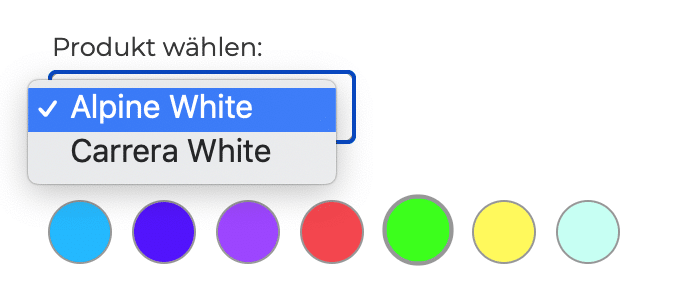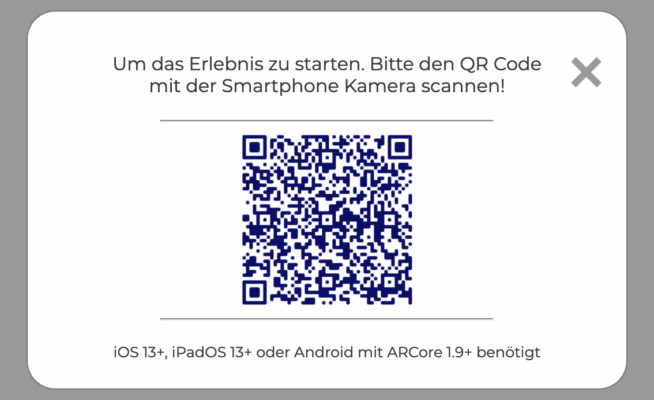How to use augmented reality
This is a guide on how to use Web Augmented Reality. In this article, we present the MAZING WebAR solution for e-commerce so that you can test it for yourself.
Please ensure that you are using suitable hardware:
All iPhones from 2017 with IOS 13+
All Android phones from 2018 with ARCore 1.9+
1. scroll 3D model to zoom and move
Mazing augmented reality products can be zoomed and moved in a playful way. Press ALT or Option and then scroll. If you are using an Apple Magic Mouse, you do not need to press an additional button.
2- 3D / AR Select product type and variant
Mazing products can be presented in different types and variants, e.g:
– Modell
– Size
– Colour
3- Click on “VIEW IN ROOM” for the augmented reality view
Once you have opened the link with your smartphone, the camera opens directly. A QR code opens on the desktop, which must be scanned with a smartphone.
4- Scan the room in augmented reality
The room must be scanned briefly. To do this, point the smartphone camera at the floor at an angle and swivel it. If a horizontal surface is found, the mazing product appears.
5- Place your mazing product
You can place the product wherever you want and then even move it around the room by tapping and moving it.
Click on the button below to take a photo or video.